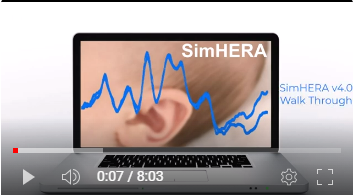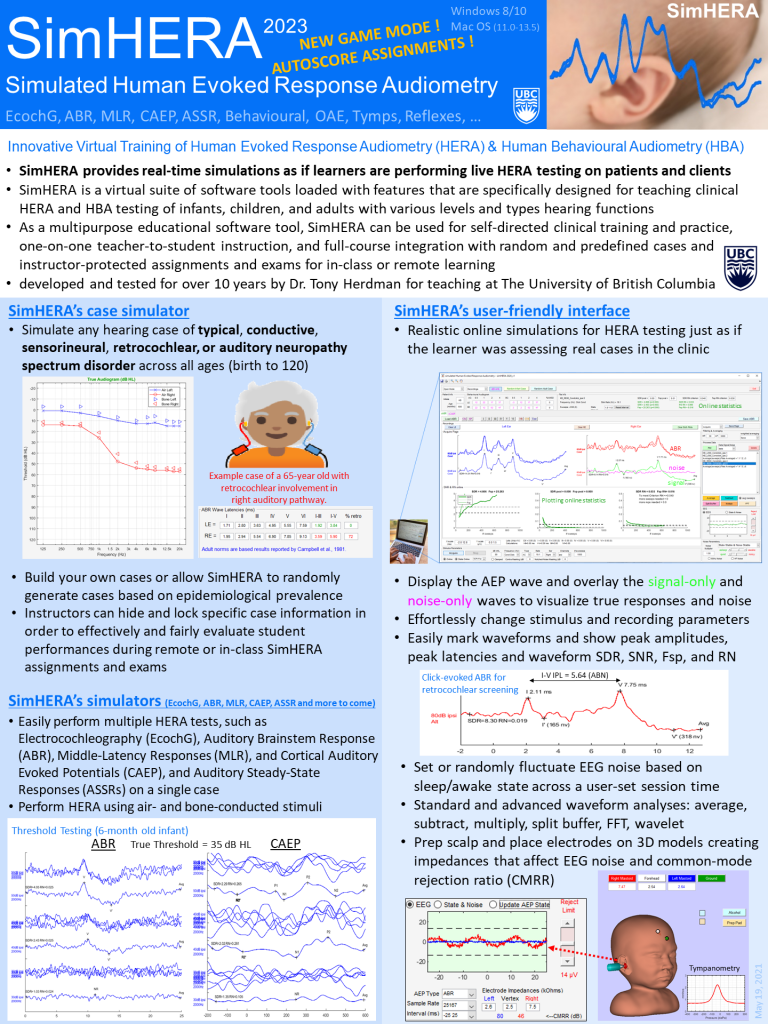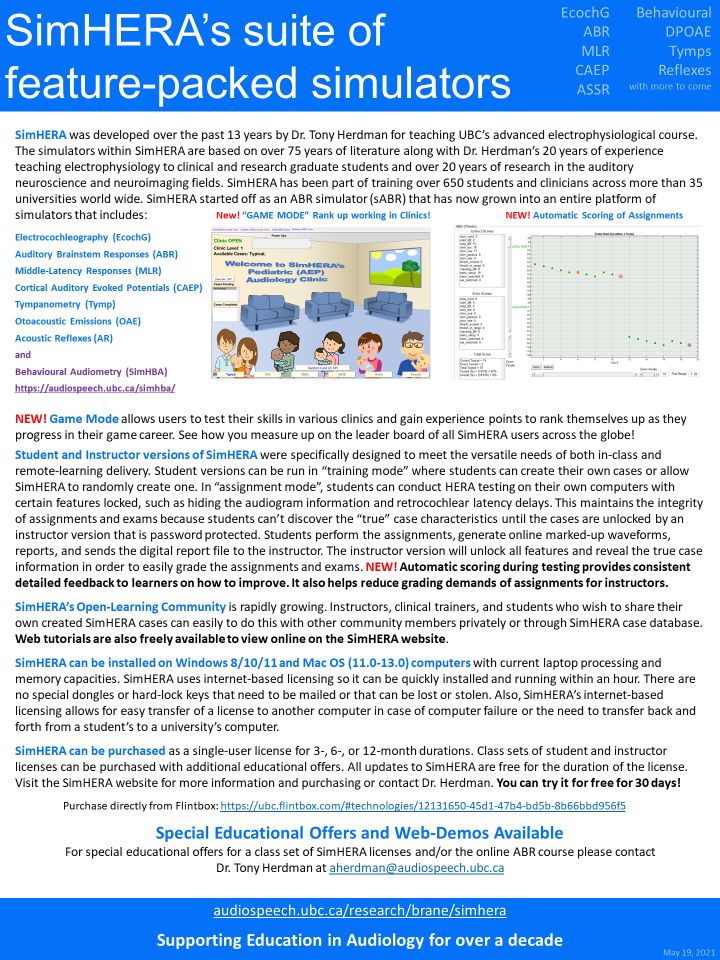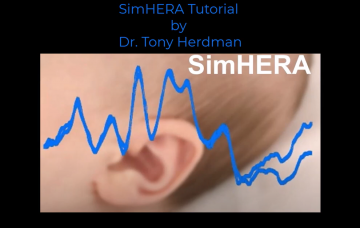Welcome to the SimHERA Software!
Welcome to the SimHERA Software!
Innovative Virtual Training for Human Evoked Response Audiometry (HERA)
My mission in developing and offering SimHERA (and SimHBA) is to create equitable, diverse, and inclusive learning opportunities that enhance the quality of life for all. In 2024, SimHERA was made available free of charge to everyone, continuing my commitment to provide accessible educational tools to communities unable to afford them. I remain dedicated to taking ongoing actions in pursuit of this mission, ensuring these opportunities are available to all in an equitable and impactful manner.
New! SimHERA YouTube Channel (click here)
Please SUBSCRIBE to get updates.
Playlists:
SimHERA version 6.x is here for 2025!
Try it FREE for 30-days or purchase a 3-month, 6-month, or 12-month license (prices are in USD):
FlintBox (https://ubc.flintbox.com/#technologies/12131650-45d1-47b4-bd5b-8b66bbd956f5)
Note: Refunds are not available due to purchaser policies
INSTRUCTORS: Please contact Dr. Herdman (aherdman@audiospeech.ubc.ca) directly to discuss receiving an instructor’s license, possible additional educational discounts, and your course needs.
Unsolicited instructor comment (Dec, 2024) “We have consistently received really positive feedback about SimHERA from our students. It has been a game changer, and I have mentioned it to everyone I talk to about my course.”
Unsolicited instructor comment (June, 2024) “My students really enjoyed using SimHERA this past winter. They didn’t get into the gaming aspect, but the ability to simulate individuals with hearing loss was a great thing for them.”
Unsolicited student comment (June 26, 2023) “Just wanted to let you know that it [SimHERA] was very helpful in my studies, and I’ve used it multiple times since! I was fortunate enough to see some ABRs at my external placement this summer and it was similar to SimHERA. SimHERA was beneficial in facilitating my practice and clinical training to prepare myself for placement – I’m able to more easily bridge the knowledge learned from different real-time simulations to real life scenarios. I’ve been really enjoying the program. Thank you again.”
Major UPDATE in SimHERA version v4.0 has many new features!
- NEW GAME Mode! Rank up yourself and your clinics while competing against other SimHERA users around the world
- Autoscoring of assignments and test procedures (Provides automatic feedback to learners in training mode and automatic grading of assignments for instructors)
- Set clinical protocols for comprehensive audiometric testing of cases including tympanometry, acoustic reflexes, DPOAE, behavioural, and electrophysiological assessments.
- Display auditory-filter tuning and cochlear activations
- Improved “realistic” models for behavioural and evoked response testing
- Options to set occlusion effect, interaural attenuation, and effective masking levels
- Chirps are here! New stimuli for Evoked Responses; e.g., chirps and narrow-band noise
- Improved CAEP modeling to align with new stimulus parameters
- Added ASSR stopping criteria and p-value tracking graphs
This is a new release with many new features so check out the video walk through of v4.0 here.
Brochure: SimHERA_brochure_2023
For more information click on the “Updates” tab above or contact aherdman@audiospeech.ubc.ca
Online course: “Assessing Infant Hearing Using Human Evoked Response Audiometry”
https://ubccpd.ca/course/assessing-infant-hearing#agenda
In partnership with UBC’s Center for Professional Development and Alberta Health Services.
Please contact cpd.online@ubc.ca for more information and registration.
SimHERA’s UBC Graduate Student Award in Audiology
The SimHERA graduate student award is offered to an exceptional audiology student at UBC.
Recipients
2023: Kyran Steuart (entrance scholarship)
2022: Serene Chang (graduating award)
2021 (inaugural): Carmen Sarich (graduating award)

SimHERA v6.0a (January 4, 2025)
Updates
Minor – Re-calibrated XP levels and awards to level up quicker
SimHERA v5.1c (March 21, 2024)
Updates
- Major – International language support: Added ability to change Languages for most buttons and titles – Currently, translations are based on automated AI translators that are not always accurate. Some menus, popup comments, patient information, etc. remains in English due to programming requirements. Please help support language translations by sending corrections to Dr. Herdman. The “SimHERA_main_fig_languages_trans.xlsx” file in the “application” folder can also be edited.
- Added – “Load Tester” button to load in previously saved “tester_profiles.mat” that contains game data. WARNING! This overwrites current “Tester Info” and “Tester Profiles”. It also saves a backup “tester_profiles_#####.mat” in case you want to reload it.
- Added – Game ID of Tester Profile used for technical support for game data
- Added – Notifications on startup that will be notify you of recent updates to tutorials, important changes, special offers, or a friendly note!
- Added – when updating to a new SimHERA version that is not the same number (e.g., v5.1 to v5.2) – updating will copy over “tester_profile.mat” to new application folder when updating to new version number.
- Fixed – Updating in 5.x is not automatic. Follow the popup instructions in SimHERA after clicking on “Update”. You will need to manually unzip the new update that is downloaded into the application folder.
SimHERA v5.1b (March 11, 2024)
Updates
- Automatic search for updates are now corrected so that you will be notified of future update when starting up SimHERA. You can also check the SiHERA versions. For instructor versions, you will need to email me to obtain the instructor version.
- Added: Menus for YouTube tutorial videos and link to “Public Database”
- Added: Case Report – added menu to case report audiogram section to select different types of audiogram to plot (behavioural, EcochG, ABR, MLR, …) based on what is entered into case report AEP thresholds table.
- Improved/Fixed: “Plot Behav” for behavioural thresholds on audiograms now conforms to protocol criteria for ACmasked and BCmasked plots. ACunmasked for each ear will be plotted if masking not required.
- Improved: Updated SimHBA behavioural protocols to be consistent with ASHA guidelines
- Fixed bug: autosave set to “0” could sometimes overwrite the “saved” case with the current case when loading in case by clicking “load case”
- Fixed bug: “Behav” thresholds not loading correctly when “load case” – “Behav” thresholds were defaulting to “True thresholds”
- Fixed bug: loading didn’t update Protocols as to the ones saved in the case
- Fixed bug: final scoring exceeded 100% when DPOAE table was populated
- Fixed bug: loading different AEPs waves now plotted for filter settings that were saved in case file
- Fixed bug: wave V marker automatically sets V’ to most negative within 8 ms, previously it was set at 6ms.
- Fixed bug: cochleograms –> calculation of adjusted SL was incorrect by about 2 dB of threshold – meaning stimulus intensity at -2 to 0 dB below threshold sometimes showed threshold responses due to improper summations across cochlear filters – this has been corrected
- Fixed bug: ABR test protocol for AC1000Hz was not registering for RE and was incorrectly making it mandatory for mild losses.
- Fixed bug: file counter wasn’t reset to “1” when reloading in cases for “New Assignment”
- Fixed bug: Behav masking levels cannot exceed 105 dB EM or 120 dB HL
SimHERA v5.1a (Jan 14, 2024)
- SimHBA: fixed “store” Bone Conduction thresholds on Audiogram
SimHERA v4.0a — Major update (Sept 10, 2023)
SimHERA version v4.0 has many new features!
- NEW GAME Mode! Rank up yourself and your clinics while competing against other SimHERA users around the world
- Autoscoring of assignments and test procedures (Provides automatic feedback to learners in training mode and automatic grading of assignments for instructors)
- Set clinical protocols for comprehensive audiometric testing of cases including tympanometry, acoustic reflexes, DPOAE, behavioural, and electrophysiological assessments.
- Display auditory-filter tuning and cochlear activations
- Improved “realistic” models for behavioural and evoked response testing
- Options to set occlusion effect, interaural attenuation, and effective masking levels
- Chirps are here! New stimuli for Evoked Responses; e.g., chirps and narrow-band noise
- Improved CAEP modeling to align with new stimulus parameters
- Added ASSR stopping criteria and p-value tracking graphs
This is a new release with many new features so check out the video walk through of v4.0 and many new “How To …” videos on the “Tutorials” tab above.
SimHERA v3.5a — Major/Minor update (April 26, 2023)
SimHERA & SimHBA
Updates
- tympanometry: added ratio button to switch between baseline (+200 sPa) compensated and uncompesnated admittance
Bug Fixes
- Fixed: bugs for loading in case files
- Fixed: Case report tables were cut-off on smaller screen resolutions. Changed tables to boxes that resize with screen resolution. Change “Font Size scale” (upper right corner) to adjust font sizes within the boxes. Note, this font scaling changes scale for all text in SimHERA.
SimHERA v3.4b — Minor update (Nov 12, 2022)
Bug Fixes
SimHERA & SimHBA
- Fixed: compatibility issues for MacOS 13 Ventura
SimHERA v3.4a — Major/Minor update (July 4, 2022)
Updates
SimHERA & SimHBA
- NEW: Simulate Case Tab now has additional subtabs for entering/adjusting case information.
- Patient Info subtab:
- larger editable box to enter more complete case history
- select amongst more diverse avatars by clicking on “Select Avatar”.
- Threshold subtab:
- Thresholds can now be modified by the user for the following: True, Behavioural, Acoustic Reflex (ARipsi & ARcontra), DPOAEs, and all AEPs (except ASSR).
- SRT/WRS threshold offset now adjustable for both ears
- Thresholds can now be set by drawing on the audiogram. This makes it easier to generate audiograms.
- users can edit dB nHL to eHL correction factors.
- Psychometrics subtab: no content change
- Tympanometry subtab:
- users can draw in the patient’s tympanogram, which allows for any type to be created.
- otoscopy results can be set by the user on this subtab.
- Evoked Response Info subtab: no content change
- Patient Info subtab:
- NEW: “pseudohypacusis” patient simulator button
- NEW: standard deviation factor (“Std Dev Factor”) can now be set by user to adjust for patient’s results (thresholds, tymps, DPOAEs, AEP amplitudes & latencies, etc.) relative to the population results (i.e., norms).
- changed tables on “Case Report” tab so that the results are visible when printing report on different screen sizes.
- changed automatic setting of ABR wave V prime marker to search for lowest point (most negative) within 8 ms after wave V peak
- added “contramasking”, “notchednoise masking”, and “clamped” designations into file name; e.g., ‘XX_ABR_LE30_BC2000Hz_39.1/s_ContraMask80dB_NNMask50dB_clamp_ipsi.2’
Bug Fixes
- Fixed: Switching between ears and between AC/BC would not register inserts as remaining in the ear yet the inserts were still in the ear upon viewing the patient.
SimHERA v3.3f — Major/Minor update (April 7, 2022)
Updates
Case Report
- otoscopy findings now updated to correspond with case; e.g., CHL non-otosclerosis = ‘fluid’; CHL otosclerosis = ‘clear’.
Bug Fixes
SimHERA
- Fixed: added pop-up message when stimulus intensities exceed maximum BC intensities
- Fixed: Deleting markers would cause other markers not to move until waves were cleared and replotted.
- Fixed: Switching between ears and between AC/BC would cause inserts to come out more often than typical.
SimHBA
- Fixed: When randomly simulating cases, behavioural reliability is now higher for more patients (i.e., narrower dB range for 5%-95% response probability). You can always adjust this using the slider next to the “Behavioural Reliability” graph on the “Simulate Case” Tab.
- Fixed: “Plot True” unmasked thresholds will be the lower threshold of either (1) the ipsilateral ear thresholds or (2) the contralateral ear thresholds + inter-aural attenuation.
- Fixed: narrow-band masking noise was not updating when changing stimulus frequency.
- Fixed: changing LE masking intensity was not updating masking noise level.
SimHERA v3.3e — Major/Minor update (March 16, 2022)
Updates
- added buttons to “Plot True” thresholds on Audiogram plots on “Behavioural” and “Case Report” tabs when in open mode or instructor view. This allows for quickly generating case report to save and send to students.
- added checks to see if SimHERA folder is writable when activating license file and saving data
- default stim and filter settings for clicks now set to 80 dBnHL and 30-1500 Hz.
- SimHBA: selecting audiometer frequency will loop around to lower (or higher frequencies) when at the end. For example, 20kHz loops to 125 Hz when pressing forward arrow button.
Bug Fixes
- Fixed: Updating to new version wasn’t showing progress of download and updating.
- Fixed: SimHBA “present stim” button would sometimes stay on when clicked quickly. Added a “Reset Buttons” in bottom left corner of audiometer to reset the audiometer buttons back to initial states.
- Fixed: when loading in a saved adult .mat file, an error might occur unless an adult case was already initialized/selected in “open” mode after start up.
- Fixed: “patient centric” view was opposite for ASSR display.
- Fixed: “Review it” pop-up on start-up now removed. Please click on “Review it” Menu bar to review SimHERA/SimHBA.
SimHERA v3.3d — Major/Minor update (Jan 31, 2022)
Updates
- improved performance for electrode prep and placement on 2D head for lower-end computers
- improved performance for placing AEP markers on waveforms
- Activation & Licensing pop-up screen was added for simpler licensing activation – Important: you must run SimHERA for the first time with write privileges for saving the license within the application folder.
- added radio button options to plot grey grid lines on ERP wave axes for major and minor tick grids for each AEP page
- selected waveforms are now displayed as thick lines
- AEP waveform data names now include stim rate with format “XX_ABR_LE30_AC2000Hz_39.1/s_ipsi.1”
- added menus in SimHBA for selecting computer microphones and speakers when there are multiple devices connected
- masking noise is now continuously played when “stimulus playback” is selected. It is shown in the VU meter and played back as sound when “Stimulus Playback” is selected for each ear.
- Added a radio button to playback what the “patient hears” when presenting live SDT/SRT/WRS/MCL testing. Thus, “Stimulus playback” is now what is spoken by the tester unless “patient hears” is selected.
Bug Fixes
- Fixed: first time marking waveforms took awhile for cross hairs to show up. Now almost instantaneous.
- Fixed: Click-ABR: Most cases had more positive wave contributions for wave I than negative wave contributions. This was fixed so that more cases have wave I is more symmetrical. Note, variability across cases is still modeled.
- Fixed: Click-ABR: Most cases had more negative wave contributions for wave V than positive wave contributions. This was fixed so that more cases have wave V positive going wave. Note, variability across cases is still modeled.
- Fixed: Wave Table (lats & Amps) shows last wave marker of same name. If marker is deleted then reverts to last wave marker
- Fixed: Waveform labels now visible when x-scale changed.
- Fixed: “Copy Page” had errors when copying multiple waveforms. This is now fixed.
SimHERA v3.3a — Major/Minor update (Jan 20, 2022)
General:
- Automatic Clinical Report generator saves to PDF the “Case Report” and all pages with plotted AEP waveforms
- Added menu item to check for updates of SimHERA/SimHBA versions and automatic installation of these new updates upon acceptance by user.
- added a “Review it” menu item so that clients can be taken to SimHERA’s webpage for reviewing it and providing feedback. This helps Dr. Herdman improve SimHERA, so thank you in advance!
SimHERA:
- added button to copy one page to another in “Evoked Reponses” tab. Warning, The copy page overwrites the paste page.
- added “Back to Sleep” option for the “Wake Up” button when performing electrophysiological measurements. Note, patient has a chance to get back to sleep but it
- depends on patient’s age (infants less likely to go back to sleep than adults) and how many times previously woken up. Time to go back to sleep is also modelled and dependent on these factors.
- EEG State & Noise will only be reset to original values after stopping a recording session.
- added editable boxes for % otosclerosis (0-100%). Default is to have little to no % otosclerosis even for CHL, thus user will need to define. Note, otoscleroris
- only affects acoustic reflexes for version v3.2, thus changes to this should be made in alignment with a typical amount of conductive loss, or change the amount of conductive loss to be consistent with such a % otosclerosis.
- added buttons “reset DPOAEs” and “reset Tymps” that allows users to reset the DPOAE and Tymps plots. Mainly useful for instructors when creating cases so that they can remove the plots before saving the case.
SimHBA:
- narrow-band noise (NBN) and speech-spectrum noise (SSN) masking now implemented.
- NBN is created by passing white noise through a gammatone filter that mimics a critical bandwidth (one ERB) centered at the tone’s carrier frequency.
- SSN is created by filtering white noise with a 1000-Hz low-pass filter with a 12dB/octave slope.
- The masking noise is not presented continuously when “Stimulus Playback” is selected in order to minimize computational demands and reduce noise exposure times for the user.
- when using bone conduction and masking, the insert earphones are now shown on patient’s head in the booth for each ear that is being masked.
- Note, occlusion effects will be simulated in future versions. For adults, the occlusion effect is minimal for frequencies >=500 Hz with properly inserted insert earphones and thus not adjusted here.
- The ability to mask using supra-aural headphones is not offered in this version but future versions will include this feature to demonstrate occclusion effects.
- added user editable WRS threshold offset relative to PTA-3 threshold in “Simulate Case” tab under psychometrics
- automatic % scoring for WRS (recorded) at specified intensity dB now presented on “Audiograms” panel.
- Note, the editable fields will be updated with last word list and intensity presented. Click on “Show Test Data” to see more details about each word trial presented.
- added “correct” and “incorrect” scoring buttons for WRS (live) recordings only. WRS (recorded) results are predetermined and cannot be changed
- added pop-up checking before clearing behavioural data and audiograms as a safety feature to stop accidental clearing all data
Bug Fixes
- Fixed: autosave was inactive and was unable to be changed. It is now re-enabled.
- Fixed: probabilities of absent/present reflexes for retrocohlear pathologies were not properly saved, thus testing on different reloading of cases could result in sometimes being absent and sometimes being present.
- Fixed: DPOAEs were not consistent with retrocochlear pathologies in that they were more probable to be absent corresponding to threshold elevations. This has been fixed such that OAEs are more likely to be present with retrocochlear pathologies.
- Fixed: DPOAEs for ANSD cases are now adjusted appropriately for age-related threshold elevations. If there is overlapping age-related hearing loss then DPOAEs prevalence for them being present/absent at the specific frequencies are now adjusted.
- Fixed: Wave V-prime marker was not being found as most negative within 6 ms.
SimHERA v3.2 — Minor update (Dec 18, 2021)
Updates
- now backwards compatible when loading in cases saved in versions v2.x. Note, electrode setup is not reloaded.
- when loading in a saved case, users will be asked if they want to plot the AEP report or not.
- upon startup for Macs, user is asked to set a save directory to a writeable folder.
Bug Fixes
- Fixed: autosave was inactive and was unable to be changed. It is now re-enabled.
SimHERA v3.1 — Minor update (July 7, 2021)
Updates
- added to SimHBA: loudness perception testing to obtain Most Comfortable Listening Levels (MCL) and Uncomfortable Listening Levels (UCL).
- DPOAEs response detection for “RP/NR/ABN” are now not displayed in assignment modes –> users manually input their detection decisions
Bug Fixes
- Fixed: Behavioural psychometric test sequence data would not load during “Load Case”.
- Fixed: ASSR stimulus #s were displayed incorrectly for Right Ear
SimHERA v3.0 — MAJOR UPDATE (May 25, 2021)
- NEW! “Simulated Human Behavioural Audiometry (SimHBA)” module is included in SimHERA. Perform pure-tone and speech audiometry with ipsi/contralateral masking … and more. For more information, visit https://audiospeech.ubc.ca/simhba/
- NEW! “Auditory Steady-State Response (ASSR)” simulator. Perform air- and bone-conducted ASSR testing using single or multiple AM, AM/FM, and AM2/FM stimuli across modulation frequencies from 1-600 Hz and carrier frequencies from 20-20,000 Hz.
– ASSR simulator also accounts for cross-over hearing and masking, simultaneous masking when using multiple stimuli, upward spread of masking, and more. - NEW! “Acoustic Reflexes” and “DPOAE” simulators
- NEW! “Simulate case” tab extends audiogram frequencies for simulating cases
- NEW! “Case Report” is used to type in case history, report behavioural and HERA results, summary of findings, and make recommendations.
– auidgrams, DPOAEs, and tymps are automatically graphed and populated on “Case Report” tab
– DPOAE chart defines test freq and response present(RP), no response (NR), and abnormal (ABN)
– Tympanomtery chart shows measures of ECV, SA, TPP, and TW
– Save to .jpg for import as a figure into another document
Minor Updates
– Patient Setup has 2D prep to improve prepping patients by reducing the computation demands on lower-end graphics computers.
– switch between 2D and 3D patients
– quickly change head views: ‘front’ ‘left’ ‘right’ ‘top’ ‘back’
– prepping and electrodes placements on 2D heads are not updated on 3D heads, and vice versa. Prepare and place electrodes either in 2D or 3D.
– electrodes last placed on either 2D or 3D patients take precedence for computing electrode impedances
– patient panel can be dragged around screen by clicking on “drag” bottom left corner or resized by clicking on “resize” in top right corner
– added selection “patient centric” to display Patient-centric AEPS results such that “left plots” display “right channel recordings” and vice versa. This was done to be consistent allow consistency with behavioural results displays.
– added “AutoSave Rate(min)” to allow for auto saving the case at user defined intervals. Note, saving cases with many AEPs files may take a lot of time. To compensate, save less often.
– added 2D and 3D head models for male and female sex phenotypes; future updates will include more gender inclusive head models
– added in cross-over masking to test ear when using contralateral masking for behavioural and AEP testing
– renamed “Save AEP” to “Save Case” and “Load AEP” to “Load Case” as well as moved them to top menu button bar
– these save the entire case file’s data: AEP and behavioural
– added menu for selecting patient’s sex
– added button to “Reset buttons” in case an error occurs and user needs to revert the buttons back to being enabled.
– corrected SDR RN criterion for CAEPs to be 0.965 uV = 1.93uV/2 to yield at least and SNR~=2 for a ~2uV N1-P2 near threshold –> based on Van Dun, B., Dillon, H. and Seeto, M., 2015. Estimating hearing thresholds in hearing-impaired adults through objective detection of cortical auditory evoked potentials. Journal of the American Academy of Audiology, 26(4), pp.370-383.
– added button “Apply to All” pages to apply current page setting to all pages
– set default RN criteria for CAEPs to be more realistic
– made a button for “apply settings to all pages” to change all pages to have the same Xscale and Yscale as the current page
– in “Patient Setup” –> turned on “Auto Apply” for assignments to allow an option so that those users who have low-end graphics cards can apply electrodes in a timely manner.
– added “birth date” and “Today’s date”
– added buttons to “Add Title” above AEP waveforms
– added amplitude scale value to vertical axis
– changed default click ABR intensity to 90 dB nHL
– can change x- and y-scale limits on EEG display
Bug Fixes
– Fixed: ASSR were still present for “clamped” tube recordings. This only occurred in v2.1 and v2.2
– Fixed: rate effects for click ABRs were not properly implemented. Click ABRs now have evident latency shifts with changes in stimulus rate.
– Fixed: if using Assign#2 to load in adult patient, then error occurred with patient setup showing infant 3D head. this has been corrected.
– Fixed: stats interval for CAEPs for adults when saved in Assign#2 were defaulted to infant intervals of 100-450ms. Now set to proper values when loading patients of different ages within the assignment.
– Fixed: CM were incorrectly absent for moderate-severe threshold elevations
– Fixed: Saving AEP pages using “Save Page” now saves pages to specific file.
– Fixed: Clearing markers would cause other markers on that waveforms unmovable until waves were replotted. Can now clear markers and all other markers are moveable.
– Fixed: During random generation of audiograms, true air-bone gaps could sometimes be as large as +/-15 dB for typical hearing but are now set to within +/-5 dB.
– Fixed: ANSD between 0-30% would lead to an enhancement of ASSR amplitudes. This has been fixed.
– Fixed: wave V’ was reduced in amplitude for click stimuli thus making Wave V-V’ smaller than expected based on normative data. Now fixed.
– Fixed: recordings would continue and unable to be stopped when patient woke up at end of session
– Fixed: when reloading report the waveforms were plotted with current filter settings. This is now fixed such that waveforms are plotted using the saved filter settings.
– Fixed: SP/AP ratio was accidentally inverted and calculated as AP/SP in EcochG table listed at bottom of plots. Now is correct: SP/AP ratio
– Fixed: “clear marker” issue when clearing marker some other markers could not be moved. Now fixed.
– Fixed: For added “Text” markers, if “rename marker” was done the marker label would revert back to original label once it was moved. Renamed markers now keep the renamed string. Note, renaming peak markers will still revert back original peak labels when moved.
SimHERA v2.2 — Minor update (February 16, 2021)
Brief description of Update to v2.2 — Bug fixes.
Minor updates
– In “Open Mode”, users can change recording “Sample Rate” to show all AEPs (ABR, MLR, CAEP) in one CAEP recording. Set this to high value to visualize all AEP components. Careful, this can take time
to record when collecting many trials on a low-end computer. Recommend only changing this for demonstration purposes.
Bug Fixes
– fixed: crashing when loading AEP reports
– fixed: Summating Potential amplitudes were sometimes 10x too large for click-ABR –> they appeared like early wave I.
– fixed: “Noise Fluctuations” were being reset to constant 1.0 after collecting first recording.
– fixed: MLR Awake state and EEG noise were set too low.
– fixed: dragging SDR & Avg markers were throwing an error.
SimHERA v2.1 — Major update (February 4, 2021)
SimHERA now includes a Middle-Latency Response (MLR) Simulator!
for more information, please contact aherdman@audiospeech.ubc.ca
Brief description of Update to v2.1:
Major Updates
- MLR simulator now included – basic MLRs across ages. MLR adjustments for neurological involvements will be added in future versions.
- added multiple AEP components within the following AEP type recordings for improved realistic simulations. SimHERA’s AEP types are (new additions are in blue):
- EcochG = CM, SP, AP, ABR waves II-VI, and ASSR (as in previous versions)
- ABR = CM, SP, ABR waves I-VI, PAM reflex, and ASSR (as in previous versions)
- MLR = CM, SP, ABR waves I-VI, PAM reflex, ASSR, Na, Pa, Nb, Pb (CAEP’s P1), N1 (CAEP’s N1) <– new MLR simulator
- CAEP = CM, SP, ABR waves I-VI, PAM reflex, ASSR, Na, Pa, Nb, P1, N1, P2 (as in previous versions), N2
- reduced demand on GPU(display) and CPU with the following changes
- users can change “Update Time (sec):” for the EEG display, slower times reduces demands on computer’s CPU and GPU
- users can change “Acquire Update Time (sec):” when acquiring AEPs online, slower times reduces demands on computer’s CPU and GPU
- users can now move organize plotted waves while acquiring online. Future updates will allow waveform markings to be made while acquiring online.
- improved simulations for tone-evoked Cochlear Microphonic (CM); higher freqs (>2kHz) have smaller CMs amplitudes
Minor Updates
- In “Patient Setup”, electrode and prep buttons change color of text when selected to make it more obvious for Mac OS users to see when buttons are “on” and “off”. Also, these buttons can be sequentially pressed so no need to click them ‘Off’ to move to next button.
- users can now test situations when mastoid electrodes are incorrectly placed on wrong sides. This results in improper (opposite) ipsi-contra AEP recordings.
- when preparing skin for electrode placement, patients will provide feedback if too much abrading occurs. Look for their response above their head.
- While acquiring online, recording duration “Recording Time (sec)=” is updated just under the “Acquire Update Time (sec):” selection
- Less color change on the scalp when preparing skin using alcohol or prep pad. Electrode impedances were slightly changed to accommodate this.
- all marker buttons now visible and enabled for marking waves regardless of the AEP type selected
Bug Fixes
- Bug fixes for contralateral recordings:
- when collecting dual channels (“both”), Fsp values were incorrect. Now corrected.
- when collecting only “contra” recordings, they were actually “ipsi” recordings. Now corrected. Previous versions were correct when collecting “both” channels.
- dragging waveforms off the screen will not occur anymore. They will hit a floor or ceiling position. This is to stop waveforms from being lost beyond the page limits.
- When leaving “Patient Setup & Tympanometry”, the popup “datacursormode” box could remain open in bottom right corner of the screen if an electrode placement button was still set as “on”. This popup box now automatically closes when leaving the patient setup.
January 15, 2021
New SimHERA Tutorial video on creating and conducting assignments in instructor and student versions. Click on Tutorial tab above.
SimHERA v1.2 — Major update (October 10, 2020)
– auto-screen resize based on computer’s screen resolution
– users can now rescale “FontSize” suitable for their own display and viewing preference. See editable box in top right-hand corner of SimHERA
– users can auto-apply electrodes during patient setup using a saved file for default adult and infant electrode placements
– loading in datasets are now backward compatible to SimHERA v1.0
– after loading in new SimHERA_v12.mat file format, the “Update AEP State”, “EEG”, “60Hz Noise”, and “HFNoise”, “rejection limits” will be set to the values that they were when saving a new SimHERA_v12.mat dataset.
– fixed impedance values to show up correctly after loading in previously saved datasets
– impedance values are now more realistic with the amount of skin preparation
– fixed bug when performing click-evoked CAEPs. Can now collect CAEPs to clicks with proper SDR intervals
– added a “Wake Up” button to change infant/adult state when wanting to perform CAEP collection. Note, there is no “go back to sleep” button so once the patient is woken up, they stay awake. To reset the sleep and noise states across the session, you must turn on the “update AEP state” radio button and select the AEP type of your choice from the drop-down menu “AEP Type”.
– Fixed bug when EEG radio button first selected. The Y-scale limits on the EEG axes would automatically change with the maximum amplitude of the ongoing EEG. Now set to proper limits for the AEP Type selected.
– Fixed bug that now properly resets electrodes impedances between EcochG TM electrodes to mastoids when selected ABR or EcochG Type
– improved support for low-level graphics cards
September 9, 2020
New SimHERA Tutorial on patient setup. Click on Tutorial tab above.
SimHERA v1.0 — Major update (August 6, 2020)
SimHERA is our next generation of simulation software for Human Evoked Response Audiometry and it includes our inaugural sABR software. There are MANY new features in SimHERA such as simulators for electrocochleography(EcochG), cortical auditory evoked potentials (CAEPs), and tympanomtery. SimHERA also comes with patient setup for electrode preparation and placement on 3D head models which determines the electrodes’ impedances and common-mode rejection ratios that affect amount of EEG noise.
SimHERA is a free update for those who purchased sABR before August 6, 2020 with an added surprise bonus!
SimHERA is now compatible with the new Mac OS “Ventura 13” (Nov 12, 2022).
There are two ways to install SimHERA: 1) Automatic and 2) Manual Installation. If you have troubles with Automatic installation, please try the manual installation procedures (see below).
Automatic Installation for v3.3d to v6.0x using Activation Text Code
Note: “x” refers to the 3.3x subversion character, such that x=d for v3.3d.
Windows OS (8/10/11) and Mac OS (10.14-12.0)
- Purchase SimHERA from FlintBox: Here
- email aherdman@audiospeech.ubc.ca with proof of purchase.
- receive an email link to download the SimHERA software
- download and save the SimHERA installer .zip file (‘SimHERA_2021_installer_PC_v33x.zip’ or ‘SimHERA_2021_installer_Mac_v33x.zip’) in the desktop or temp folder
- unzip the SimHERA installer .zip file to the same folder
- click and run SimHERA installer ‘SimHERA_2021_installer_PC_v33x.exe’ or ‘SimHERA_2021_installer_Mac_v33x.app’
- Follow online instructions for installing SimHERA along with Matlab runtime libraries. Important! Mac Users, Do not change the default installation folder location.
- Windows OS: “C:\Users\****\AppData\Roaming\UBC\SimHERA_2021_v33\application” where *** is usually the user’s login name
- Mac OS: “/Applications/UBC/SimHERA_2021_v33/application/”
- If a popup occurs with “Connection Error. The application could not connect to Mathworks. …”, click “OK” button and then the “Next” button in the Installer window again. You might need to do this again once or twice to establish a proper link to the matlab server.
- Go to the folder where SimHERA was installed in
- Windows OS: “C:\Users\****\AppData\Roaming\UBC\SimHERA_2021_v33\application” where *** is usually the user’s login name
- Mac OS: “/Applications/UBC/SimHERA_2021_v33/application/”
- Double-click “SimHERA_2021_v33x.exe” or “SimHERA_2021_v33x.app” to initialize SimHERA. This will open the “SimHERA Activation & Licensing” window
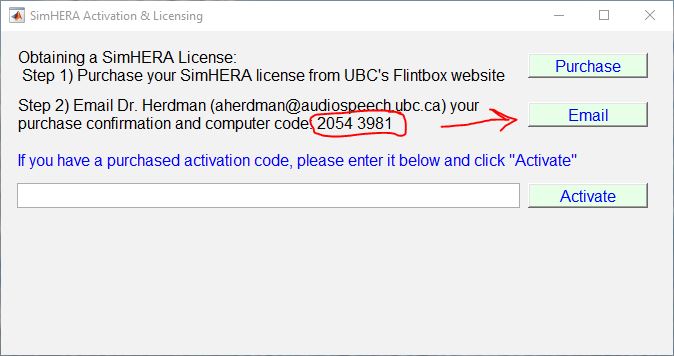
- Click on “Email” to email Dr. Herdman your “unique two-number SimHERA code” (e.g., 2054 3981) that is specifically linked to your computer. Please include your SimHERA ID (e.g., PS001) that you received from Dr. Herdman or you instructor.
If an email window doesn’t automatically open, then please use your computer’s email service provider to email your code to Dr. Herdman at aherdman@audiospeech.ubc.ca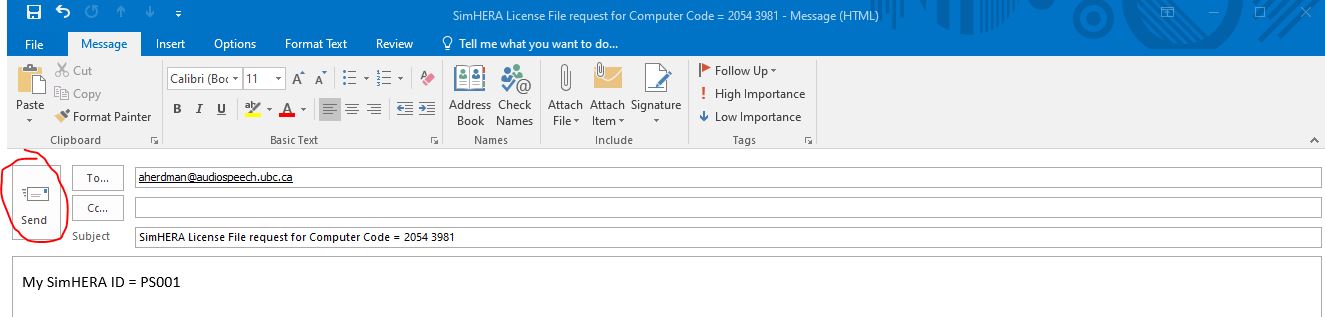
- You will then receive a reply email from Dr. Herdman with your activation code and password
- Copy and Paste (ctrl+V) your activation code within the activation code box and then click “Activate”. This will activate and validate the SimHERA license through the internet so you need to have internet connection.
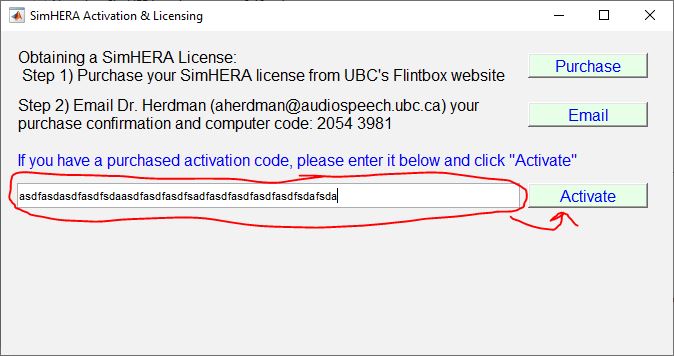 Note: If you receive an error message box with “Internet license File does Not Exist …” then your activation code might be not entered correctly or you do not have write permission for the SimHERA application folder:
Note: If you receive an error message box with “Internet license File does Not Exist …” then your activation code might be not entered correctly or you do not have write permission for the SimHERA application folder:
- Windows OS: “C:\Users\****\AppData\Roaming\UBC\SimHERA_2021_v33\application” where *** is usually the user’s login name.
- Mac OS: “/Applications/UBC/SimHERA_2021_v33/application/”
Make sure the activation code is correct and that you have write permission for this folder.
- Enter your SimHERA password (sent by Dr. Herdman) in the password box that pops up and press “Enter” on keyboard
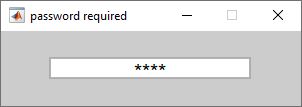
- SimHERA should now be activated and your license file will be saved in the SimHERA application folder
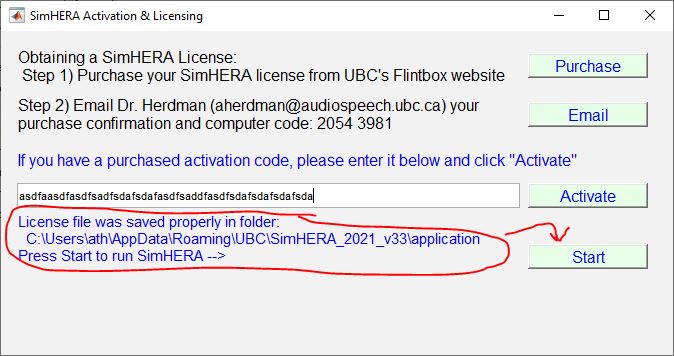
- Click “Start” to run SimHERA!
To run SimHERA again, simply click on the “SimHERA_2021_v33.exe” or “SimHERA_2021_v33.app” in the SimHERA application folder.
Trouble Shooting Mac OS installation:
- Running the SimHERA installation from your desktop may not work due to permission settings if you are not the administrator user (aka super user). If this occurs then place the SimHERA installation application in the “Applications” folder and try to run it from there.
- Mac OS is often set to not allow third party applications to install. You will need to change your Mac OS security setting to allow for third party app installations. Here is a guide on how to get your “Allow apps downloaded from:” “Anywhere” selection back. https://www.youtube.com/watch?v=xFpVqkyXFy4 (Disclaimer: This link is for educational purposes only and I hold no responsibility for any damage to your computer. It is recommended to disallow third-party app once SimHERA is installed.)
- Big Sur installation error –> If you have problems opening the installer and get an error “You do not have permission to open the application “SimHERA_v3x_installer_Mac” then please try the following. Hold down the “ctrl” key and click on the file “SimHERA_v3x_installer_Mac”. This will open a pop-up window with several options. Click on “Open” and the SimHERA installer should start up. If it does not, please contact Dr. Herdman.
- Big Sur installation error “SimHERA_v3x_installer_Mac is damaged and can’t be opened”. This is an Mac issue, not a SimHERA issue. The SimHERA installation file is not damaged. This is another attempt by Apple to limit you from installing third party apps. Thankfully, a SimHERA client found a solution on the web. You can resolve this error by following the instructions in this YouTube video: https://www.youtube.com/watch?v=6fqzb4qpgcs
Installing SimHERA on Mac OS
Installing SimHERA on Windows (8/10/11) PC computers
Installation for v3.1 to v3.3a-c using license file
Note: “x” refers to the 3.x subversion number, such that x=1 for v3.1. When following the installation instructions, make sure to replace the x with your subversion number.
Windows 8 & 10 OS
- Purchase SimHERA from FlintBox: Here
- email aherdman@audiospeech.ubc.ca with proof of purchase.
- receive an email link to download the SimHERA software
- download and save ‘SimHERA_v3x_installer_PC.exe’ on desktop or temp folder
- click and run ‘SimHERA_v3x_installer_PC.exe’
- Follow online instructions
- If a popup occurs with “Connection Error. The application could not connect to Mathworks. …”, click “OK” button and then the “Next” button in the the Installer window again. you might need to do this again once or twice.
- Go to the folder that SimHERA was installed in (e.g., default directory “C:\Users\****\AppData\Roaming\UBC\SimHERA_2021_v3x\application” where *** are usually the user’s login name)
- Double-click “SimHERA_2021_v3x.exe” to initialize SimHERA and obtain your “unique two-number SimHERA code” (e.g., 1973 3180) that is specifically linked to your computer. This SimHERA code is needed for licensing. The SimHERA code is a mathematically unique code based on your computer’s ID and hardware configuration. It contains no identifiable information about you, your computer, or your network. It is therefore safe to transmit across the internet via email. Note: If you change your computer’s motherboard or make other major changes to its hardware, then you will need to obtain another license. aherdman@audiospeech.ubc.ca.
- email the SimHERA code to aherdman@audiospeech.ubc.ca to receive your license file to run SimHERA on your computer. Note: you will need to place the license file within the installation directory of the SimHERA application (e.g., default directory “C:\Users\****\AppData\Roaming\UBC\SimHERA_2021_v3x\application” where *** is usually the user’s login name). Also, the license file must have the exact name that was sent to you. For example, the internet license file should have the file name = “simHERA_license_file_Internet.lic” and should NOT be a shortcut to the license file. Often your computer will add a number at the end of the file name (e.g., “simHERA_license_file_Internet (2).lic”) if you downloaded the file more than once. The trailing ” (2)” must be removed including the space before the parentheses so that SimHERA can read the proper file and run.
- After placing the license file in the application folder. Go to the SimHERA folder and rerun “SimHERA_2021_v30.exe” application.
Mac OS (Mojave 10.14, Catalina 10.15, Big Sur 11.0):
Trouble Shooting Mac OS installation:
- Running the SimHERA installation from your desktop may not work due to permission settings if you are not the administrator user (aka super user). If this occurs then place the SimHERA installation application in the “Applications” folder and try to run it from there.
- Mac OS is often set to not allow third party applications to install. You will need to change your Mac OS security setting to allow for third party app installations. Here is a guide on how to get your “Allow apps downloaded from:” “Anywhere” selection back. https://www.youtube.com/watch?v=xFpVqkyXFy4 (Disclaimer: This link is for educational purposes only and I hold no responsibility for any damage to your computer. It is recommended to disallow third-party app once SimHERA is installed.)
- Big Sur installation error –> If you have problems opening the installer and get an error “You do not have permission to open the application “SimHERA_v3x_installer_Mac” then please try the following. Hold down the “ctrl” key and click on the file “SimHERA_v3x_installer_Mac”. This will open a pop-up window with several options. Click on “Open” and the SimHERA installer should start up. If it does not, please contact Dr. Herdman.
- Big Sur installation error “SimHERA_v3x_installer_Mac is damaged and can’t be opened”. This is an Mac issue, not a SimHERA issue. The SimHERA installation file is not damaged. This is another attempt by Apple to limit you from installing third party apps. Thankfully, a SimHERA client found a solution on the web. You can resolve this error by following the instructions in this YouTube video: https://www.youtube.com/watch?v=6fqzb4qpgcs
Note: SimHERA has been validated to work with Mac OS Mojave (10.14),Catalina (10.15), and Big Sur (11.0). If you have installation problems, please email aherdman@audiospeech.ubc.ca.
- Purchase SimHERA from FlintBox Here
- email aherdman@audiospeech.ubc.ca with proof of purchase.
- receive an email link to download the SimHERA software
- download the ‘SimHERA_v3x_installer_Mac.app’ and place it in your “Applications” folder. Do not place it on the desktop because permission to install apps from the desktop might not be set correctly on your computer.
- click and run ‘SimHERA_v3x_installer_Mac.app’
- Follow online instructions. Note, the installation directory for SimHERA must “/Applications/UBC/SimHERA_2021_v3x/”).
- If a popup occurs with “Connection Error. The application could not connect to Mathworks. …”, click “OK” button and then the “Next” button in the the Installer window again. you might need to do this again once or twice.
- Go to the folder “/Applications/UBC/SimHERA_2021_v3x/application/” that SimHERA was installed.
- Double-click the SimHERA_2021_v3x application to initialize SimHERA v3.x and obtain your “unique two-number SimHERA code” (e.g., 1973 3180) that is specifically linked to your computer. This SimHERA code is needed for licensing. The SimHERA code is a mathematically unique code based on your computer’s ID and hardware configuration. It contains no identifiable information about you, your computer, or your network. It is therefore safe to transmit across the internet via email. Note: If you change your computer’s motherboard or make other major changes to its hardware, then you will need to obtain another license.
- email the SimHERA code to aherdman@audiospeech.ubc.ca to receive your license file to run SimHERA on your computer. Note: you will need to place the license file within the installation directory of the SimHERA application. For Mac OS users, the license file must be placed within the following directory: “/Applications/UBC/SimHERA_2021_v3x/application/”. Also, the license file must have the exact name that was sent to you. For example, the internet license file has to have the file name = “simHERA_license_file_Internet.lic” and can NOT be a shortcut to the license file. Often your computer will add a number at the end of the file name (e.g., “simHERA_license_file_Internet (2).lic”) if you downloaded the file more than once. The trailing ” (2)” must be removed including the space before the parentheses so that SimHERA can read the proper file and run.
- After placing the license file in the application folder. Rerun “SimHERA_2021_v3x.app” application.
2) Manual Download and Installation
Windows 8 & 10 OS
- Download and install the MATLAB RunTime Release R2020b (9.9) for your computer directly from Matlab website: https://www.mathworks.com/products/compiler/matlab-runtime.html
- Email Dr. Herdman to receive a manual download link for a .zip file that contains the SimHERA executable files.
- Download the .zip file and put the contents within the directory “C:\Users\****\AppData\Roaming\UBC\SimHERA_2021_v3x\application” where *** are usually the user’s login name. If this directory doesn’t exist please create it.
- Run SimHERA application “SimHERA_2021_v3x.exe” and continue the installation instruction above from steps 8-11 for “Automatic Installation”.
- A popup window will appear with your unique computer code for SimHERA at that bottom. Send those numbers to Dr. Herdman at aherdman@audiospeech.ubc.ca
- You will receive an activation code (go to Step 13 above) or license file from Dr. Herdman and place it within the folder that has the “SimHERA_2021_v3x” application that you ran.
- Rerun SimHERA and enjoy!
Mac OS (10.14-13.1):
- Download and install the MATLAB RunTime Release R2020b (9.9) for your computer directly from Matlab website: https://www.mathworks.com/products/compiler/matlab-runtime.html
- Email Dr. Herdman to receive a manual download link for a .zip file that contains the SimHERA application files.
- Download the .zip file and put the contents within the folder “/Applications/UBC/SimHERA_2021_v40/application/”. If this folder doesn’t exist please create it.
- Run SimHERA application “SimHERA_2023_v40.app” from this folder and continue the installation instruction above from steps 8-11 for “Automatic Installation”.
- A popup window will appear with your unique computer code for SimHERA at that bottom. Send those numbers to Dr. Herdman at aherdman@audiospeech.ubc.ca
- You will receive an activation code (go to Step 13 above) or license file from Dr. Herdman and place it within the folder that has the “SimHERA_2023_v40.app” application that you ran.
- Rerun SimHERA and enjoy!
Tutorials
Brief Walk Through
General “How To?” Tutorials
Play in GAME MODE !
Create Cases in Training and Assignment Modes
Set Clinical Protocols for AutoScoring
Prepping and Applying Electrodes (Patient Setup)
Behavioural Audiometry
How To Perform Behavioural Audiometry?
Cross-Over Hearing & Masking
Case Tutorials
Case Files can be found at: https://med-fom-audiology.sites.olt.ubc.ca/research/brane/simhera/case-tutorials/
Infant Case 11001 tone-evoked ABR: Tutorial Walk Through
Case files can be found under “Typical” tab on case files website (see link above)
Infant Case 13001 tone-evoked ABR: Tutorial Walk Through
Case files can be found under “SNHL” tab on case files website (see link above)
Adult Case 15003 neurological ABR: Tutorial Walk Through
Case files can be found under “Retro” tab on case files website (see link above)
Tutorials (SimHERA v3.0)
“How To?” Tutorials v3.0
How to conduct ASSR testing
Administrative Tutorials
Walking through the new additions and updates
Installation Manual: SimHERA_software_installation.pdf
User & Instructor Manual: SimHERA_User_Manual.pdf
click to open FAQ document: working on updates
SimHERA Review
For a quick review, please provide a rating and respectful comments. For a longer review, please answer the questions and provide respectful comments below each question. You can remain anonymous by not answering the personally identifying questions at the beginning. Based on your response to the first question, your reviews may be posted under "Reviews" tab after screening for non-respectful content. Every attempt will be made to replace non-respectful content with synonyms in square brackets to capture the content of the review. All reviews will be posted unless selected as "Do Not Post".
Review#1 (Dec 21/2021): “Anonymous”
Rating = 4/5 stars (Quick Review Comments: There is a great deal of testing that students and instructors can access. Navigation is not tricky.)
- Which type of SimHERA license(s) have you purchased? Instructor license
- What type of computer was SimHERA installed on? PC
- How easy was it to install SimHERA? Average (Comments: I did needed to contact Tony but I forget why!)
- How satisfied were you with the customer support? Not Answered (Comments: Tony responds very quickly with helpful support.)
- How satisfied were you with the technical support? Very Satisfied (Comments: Support usually led to problem resolution.)
- How satisfied are you with SimHERA’s user interface? Very Satisfied (Comments: Screen and mouse use are good.)
- How often did SimHERA freeze or crash? Never (Comments: It paused several times for “saving” but did not crash.)
- How satisfied were you with SimHERA’s updates? Not Answered (Comments: I only used the current version v3.x.)
- How helpful was using SimHERA for your learning? helpful (Comments: I am still learning its use.)
- How often did you use SimHERA for your learning/courses? Less than once a month (Comments: Since we are now using two other simulation software packages I am still reviewing SimHBA for use to add on or replace one of the current packages.)
- How helpful did you find SimHERA’s online tutorials? helpful
- How likely are you to recommend SimHERA to colleagues or classmates? Quite Likely (75%)
- How likely are you to purchase/renew a license for SimHERA? Quite Likely (75%)
- How likely are you to purchase a competitor’s product instead of SimHERA? Quite Likely (75%) (Comments: I believe that the different products have different strengths so I am not sure I would drop the other two that I am using now.)
- Do you feel that SimHERA is reasonably priced? Strongly Agree
- What is your overall satisfaction with using SimHERA? Satisfied
- How could SimHERA be improved to meet your educational needs? (Comments: Change masking to narrowband noise; Allow insert earphone to show in ear receiving contralateral masking; Allow for easier scoring on word recognition)
Reply by Tony (Dec 21/2021): Thank you for your review and comments. I’m glad that you found SimHERA (and SimHBA) helpful in your classes. I’m happy to read that you are using multiple simulation products to meet your students’ and your needs. I’ve recently made updates for automatic scoring of WRS that will be displayed in the WRS editable boxes above the left and right audiograms under Behavioural tab (SimHBA). In version 3.0-3.2, automatic scoring is presented in the “Show Test Data” panel in top right of each trial plot but it is not available for viewing when in assignment modes. The automatic scoring on the Audiogram panel will be available in v3.3, coming soon. Narrowband noise masking is on my “To Do” update list and hopefully this will be available in v3.3 or v3.4 releases.
Reply by Tony (Sept 9/2022): All suggested improvements have been made to v3.4 and v4.0.
SimHERA was supported by The School of Audiology and Speech Sciences at The University of British Columbia: audiospeech.ubc.ca
International Evoked Response Audiometry Study Group: www.ierasg.ifps.org.pl