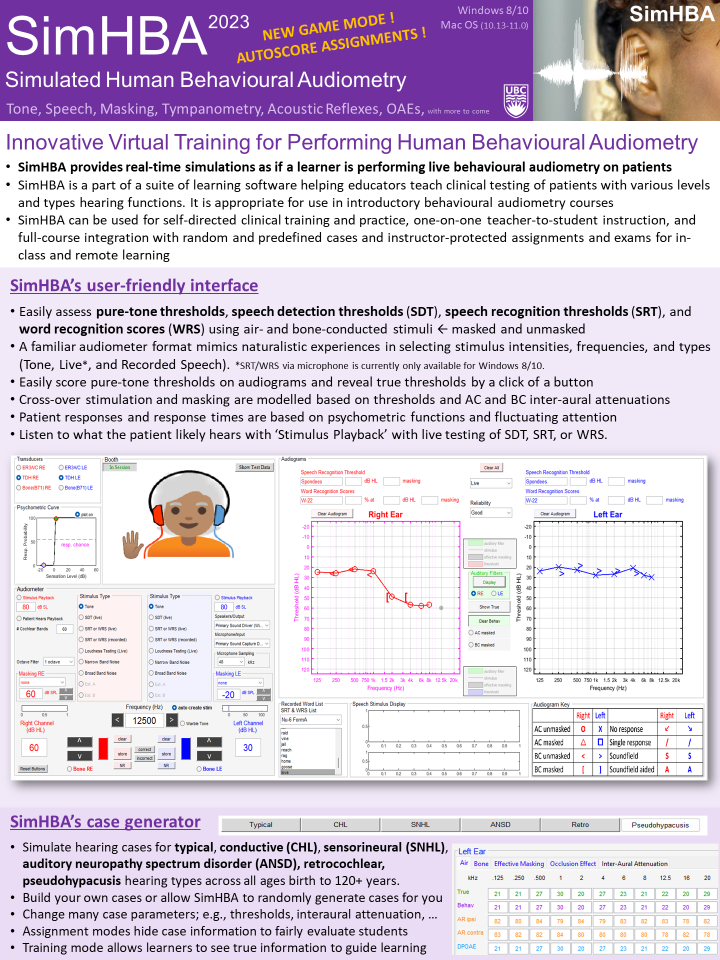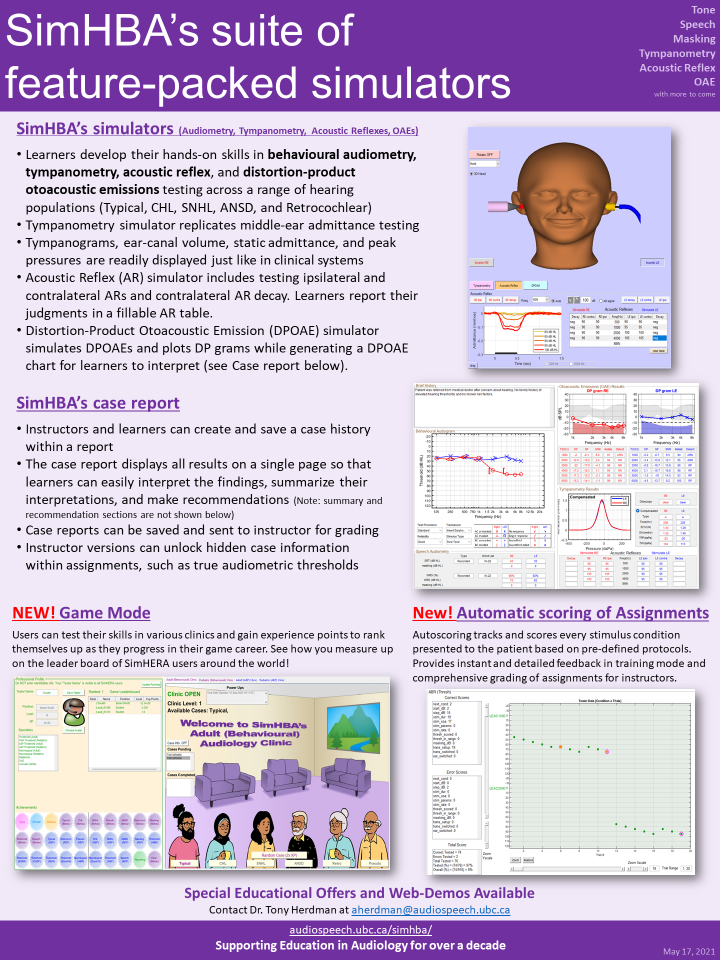Welcome to the SimHBA Software!
Welcome to the SimHBA Software!
Innovative Virtual Training for Human Behavioural Audiometry
SimHBA (New Update with GAME MODE & Autoscoring Assignments!)
Windows and Mac Compatible
SimHBA (‘H’ is silent) is the latest addition of simulation software for performing Human Behavioural Audiometry. SimHBA has simulators for behavioural audiometry (tone, speech, and masking), tympanometry, acoustic reflex, and distortion-product otoacoustic emissions testing. Download Brochure –> SimBA_brochure_2021_v4a
Click Here to purchase SimHBA
https://ubc.flintbox.com/technologies/0fd40537-30bb-4585-b9cd-9a10dc202df4
(3-month, 6-month, 12-month licenses available)
Welcome to SimHBA!
A walk through with SimHBA
For list of updates to SimHBA, please visit “Updates” tab on the SimHERA website: https://audiospeech.ubc.ca/research/brane/simhera/
Automatic Installation for v3.3d to v3.3x (NEW!)
Note: “x” refers to the 3.3x subversion character, such that x=d for v3.3d.
Windows OS (8/10/11) and Mac OS (10.14-12.0)
- Purchase SimHBA from FlintBox: Here
- email aherdman@audiospeech.ubc.ca with proof of purchase.
- receive an email link to download the SimHBA software
- download and save the SimHBA installer .zip file (‘SimHBA_2021_installer_PC_v33x.zip’ or ‘SimHBA_2021_installer_Mac_v33x.zip’) in the desktop or temp folder
- unzip the SimHBA installer .zip file to the same folder
- click and run SimHBA installer ‘SimHBA_2021_installer_PC_v33x.exe’ or ‘SimHBA_2021_installer_Mac_v33x.app’
- Follow online instructions for installing SimHBA along with Matlab runtime libraries. Important! Mac Users, Do not change the default installation folder location.
- Windows OS: “C:\Users\****\AppData\Roaming\UBC\SimHBA_2021_v33\application” where *** is usually the user’s login name
- Mac OS: “/Applications/UBC/SimHBA_2021_v33/application/”
- If a popup occurs with “Connection Error. The application could not connect to Mathworks. …”, click “OK” button and then the “Next” button in the Installer window again. You might need to do this again once or twice to establish a proper link to the matlab server.
- Go to the folder where SimHBA was installed in
- Windows OS: “C:\Users\****\AppData\Roaming\UBC\SimHBA_2021_v33\application” where *** is usually the user’s login name
- Mac OS: “/Applications/UBC/SimHBA_2021_v33/application/”
- Double-click “SimHBA_2021_v33x.exe” or “SimHBA_2021_v33x.app” to initialize SimHBA. This will open the “SimHBA Activation & Licensing” window
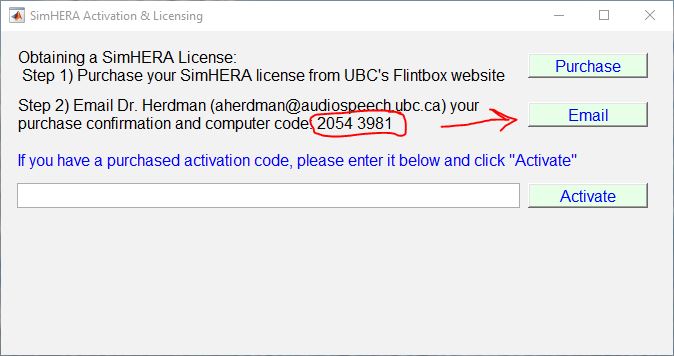
- Click on “Email” to email Dr. Herdman your “unique two-number SimHBA code” (e.g., 2054 3981) that is specifically linked to your computer. Please include your SimHBA ID (e.g., PS001) that you received from Dr. Herdman or you instructor.
If an email window doesn’t automatically open, then please use your computer’s email service provider to email your code to Dr. Herdman at aherdman@audiospeech.ubc.ca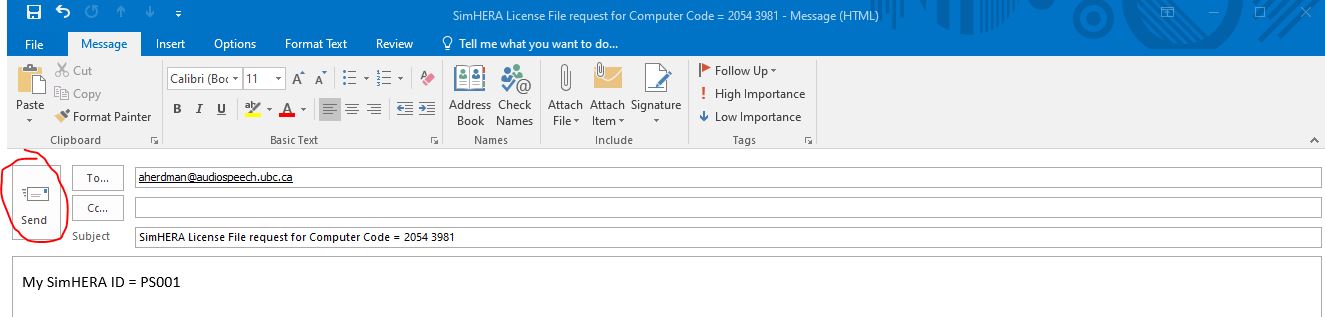
- You will then receive a reply email from Dr. Herdman with your activation code and password
- Copy and Paste (ctrl+V) your activation code within the activation code box and then click “Activate”. This will activate and validate the SimHBA license through the internet so you need to have internet connection.
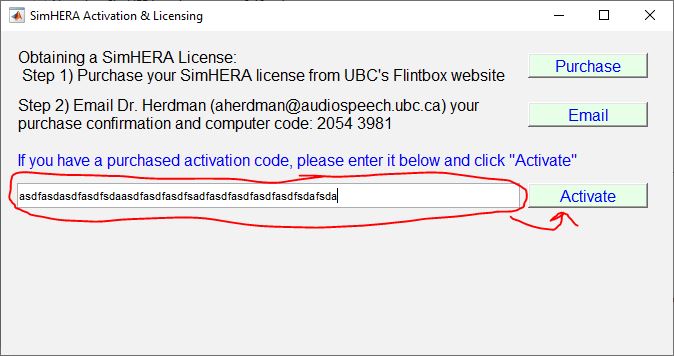 Note: If you receive an error message box with “Internet license File does Not Exist …” then your activation code might be not entered correctly or you do not have write permission for the SimHBA application folder:
Note: If you receive an error message box with “Internet license File does Not Exist …” then your activation code might be not entered correctly or you do not have write permission for the SimHBA application folder:
- Windows OS: “C:\Users\****\AppData\Roaming\UBC\SimHBA_2021_v33\application” where *** is usually the user’s login name.
- Mac OS: “/Applications/UBC/SimHBA_2021_v33/application/”
Make sure the activation code is correct and that you have write permission for this folder.
- Enter your SimHBA password (sent by Dr. Herdman) in the password box that pops up and press “Enter” on keyboard
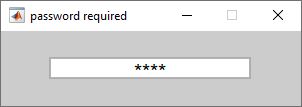
- SimHBA should now be activated and your license file will be saved in the SimHBA application folder
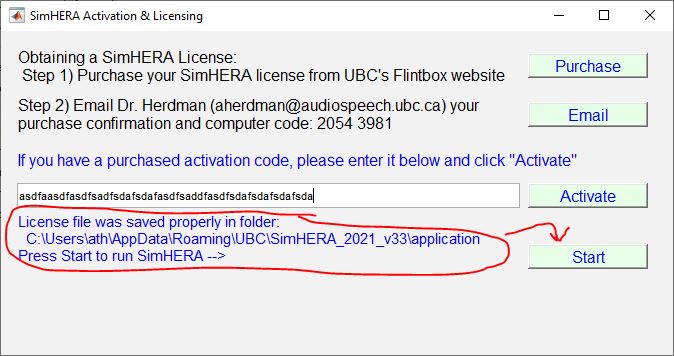
- Click “Start” to run SimHBA!
To run SimHBA again, simply click on the “SimHBA_2021_v33.exe” or “SimHBA_2021_v33.app” in the SimHBA application folder.
Trouble Shooting Mac OS installation:
- Running the SimHBA installation from your desktop may not work due to permission settings if you are not the administrator user (aka super user). If this occurs then place the SimHBA installation application in the “Applications” folder and try to run it from there.
- Mac OS is often set to not allow third party applications to install. You will need to change your Mac OS security setting to allow for third party app installations. Here is a guide on how to get your “Allow apps downloaded from:” “Anywhere” selection back. https://www.youtube.com/watch?v=xFpVqkyXFy4 (Disclaimer: This link is for educational purposes only and I hold no responsibility for any damage to your computer. It is recommended to disallow third-party app once SimHBA is installed.)
- Big Sur installation error –> If you have problems opening the installer and get an error “You do not have permission to open the application “SimHBA_v3x_installer_Mac” then please try the following. Hold down the “ctrl” key and click on the file “SimHBA_v3x_installer_Mac”. This will open a pop-up window with several options. Click on “Open” and the SimHBA installer should start up. If it does not, please contact Dr. Herdman.
- Big Sur installation error “SimHBA_v3x_installer_Mac is damaged and can’t be opened”. This is an Mac issue, not a SimHBA issue. The SimHBA installation file is not damaged. This is another attempt by Apple to limit you from installing third party apps. Thankfully, a SimHBA client found a solution on the web. You can resolve this error by following the instructions in this YouTube video: https://www.youtube.com/watch?v=6fqzb4qpgcs
The following videos show how to install SimHERA but these are the same steps for SimHBA.
Installing SimHERA on Mac OS
Installing SimHERA on Windows (8/10/11) PC computers
1) Automatic Installation for v3.1 to v3.3a-c
Note: “x” refers to the 3.x subversion number, such that x=1 for v3.1. When following the installation instructions, make sure to replace the x with your subversion number.
There are two ways to install SimHBA: 1) Automatic and 2) Manual Installation. If you have troubles with Automatic installation, please try the manual installation procedures (see below).
1) Automatic Installation
Windows 8 & 10 OS
- Purchase SimHBA from FlintBox: Here
- email aherdman@audiospeech.ubc.ca with proof of purchase.
- receive an email link to download the SimHBA software
- download and save ‘SimHBA_v3X_installer_PC.exe’ on desktop or temp folder
- click and run ‘SimHBA_v3X_installer_PC.exe’
- Follow online instructions
- If a popup occurs with “Connection Error. The application could not connect to Mathworks. …”, click “OK” button and then the “Next” button in the the Installer window again. you might need to do this again once or twice.
- Go to the folder that SimHBA was installed in (e.g., default directory “C:\Users\****\AppData\Roaming\UBC\SimHBA_2021_v3x\application” where *** are usually the user’s login name)
- Double-click “SimHBA_2021_v3x.exe” to initialize SimHBA and obtain your “unique two-number SimHBA code” (e.g., 1973 3180) that is specifically linked to your computer. This SimHBA code is needed for licensing. The SimHBA code is a mathematically unique code based on your computer’s ID and hardware configuration. It contains no identifiable information about you, your computer, or your network. It is therefore safe to transmit across the internet via email. Note: If you change your computer’s motherboard or make other major changes to its hardware, then you will need to obtain another license. aherdman@audiospeech.ubc.ca.
- email the SimHBA code to aherdman@audiospeech.ubc.ca to receive your license file to run SimHBA on your computer. Note: you will need to place the license file within the installation directory of the SimHBA application (e.g., default directory “C:\Users\****\AppData\Roaming\UBC\SimHBA_2021_v3x\application” where *** are usually the user’s login name). Also, the license file must have the exact name that was sent to you. For example, the internet license file should have the file name = “SimHBA_license_file_Internet.lic” and should NOT be a shortcut to the license file. Often your computer will add a number at the end of the file name (e.g., “SimHBA_license_file_Internet (2).lic”) if you downloaded the file more than once. The trailing ” (2)” must be removed including the space before the parentheses so that SimHBA can read the proper file and run.
- After placing the license file in the application folder. Go to the SimHBA folder and rerun “SimHBA_2021_v3x.exe” application.
Mac OS (Mojave 10.14, Catalina 10.15, Big Sur 11.0):
Trouble Shooting Mac OS installation:
- Running the SimHBA installation from your desktop may not work due to permission settings if you are not the administrator user (aka super user). If this occurs then place the SimHBA installation application in the “Applications” folder and try to run it from there.
- Mac OS is often set to not allow third party applications to install. You will need to change your Mac OS security setting to allow for third party app installations. Here is a guide on how to get your “Allow apps downloaded from:” “Anywhere” selection back. https://www.youtube.com/watch?v=xFpVqkyXFy4 (Disclaimer: This link is for educational purposes only and I hold no responsibility for any damage to your computer. It is recommended to disallow third-party app once SimHBA is installed.)
- Big Sur installation error –> If you have problems opening the installer and get an error “You do not have permission to open the application “SimHBA_v3x_installer_Mac” then please try the following. Hold down the “ctrl” key and click on the file “SimHBA_v3x_installer_Mac”. This will open a pop-up window with several options. Click on “Open” and the SimHBA installer should start up. If it does not, please contact Dr. Herdman.
- Big Sur installation error “SimHBA_v3x_installer_Mac is damaged and can’t be opened”. This is an Mac issue, not a SimHBA issue. The SimHBA installation file is not damaged. This is another attempt by Apple to limit you from installing third party apps. Thankfully, a SimHBA client found a solution on the web. You can resolve this error by following the instructions in this YouTube video: https://www.youtube.com/watch?v=6fqzb4qpgcs
Note: SimHBA has been validated to work with Mac OS Mojave (10.14),Catalina (10.15). If you have installation problems, please email aherdman@audiospeech.ubc.ca.
- Purchase SimHBA from FlintBox Here
- email aherdman@audiospeech.ubc.ca with proof of purchase.
- receive an email link to download the SimHBA software
- download the ‘SimHBA_v3x_installer_Mac.app’ and place it in your “Applications” folder. Do not place it on the desktop because permission to install apps from the desktop might not be set correctly on your computer.
- click and run ‘SimHBA_v3x_installer_Mac.app’
- Follow online instructions. Note, the installation directory for SimHBA must “/Applications/UBC/SimHBA_2021_v3x/”).
- If a popup occurs with “Connection Error. The application could not connect to Mathworks. …”, click “OK” button and then the “Next” button in the the Installer window again. you might need to do this again once or twice.
- Go to the folder “/Applications/UBC/SimHBA_2021_v3x/application/” that SimHBA was installed.
- Double-click the SimHBA_2021_v3x application to initialize SimHBA v3.X and obtain your “unique two-number SimHBA code” (e.g., 1973 3180) that is specifically linked to your computer. This SimHBA code is needed for licensing. The SimHBA code is a mathematically unique code based on your computer’s ID and hardware configuration. It contains no identifiable information about you, your computer, or your network. It is therefore safe to transmit across the internet via email. Note: If you change your computer’s motherboard or make other major changes to its hardware, then you will need to obtain another license.
- email the SimHBA code to aherdman@audiospeech.ubc.ca to receive your license file to run SimHBA on your computer. Note: you will need to place the license file within the installation directory of the SimHBA application. For Mac OS users, the license file must be placed within the following directory: “/Applications/UBC/SimHBA_2021_v3x/application/”. Also, the license file must have the exact name that was sent to you. For example, the internet license file has to have the file name = “SimHBA_license_file_Internet.lic” and can NOT be a shortcut to the license file. Often your computer will add a number at the end of the file name (e.g., “SimHBA_license_file_Internet (2).lic”) if you downloaded the file more than once. The trailing ” (2)” must be removed including the space before the parentheses so that SimHBA can read the proper file and run.
- After placing the license file in the application folder. Rerun “SimHBA_2021_v3x.app” application.
2) Manual Download and Installation
Windows 8 & 10 OS
- Download and install the MATLAB RunTime Release R2020b (9.9) for your computer directly from Matlab website: https://www.mathworks.com/products/compiler/matlab-runtime.html
- Email Dr. Herdman to receive a manual download link for a .zip file that contains the SimHBA executable files.
- Download the .zip file and put the contents within the directory “C:\Users\****\AppData\Roaming\UBC\SimHBA_2021_v3x\application” where *** are usually the user’s login name. If this directory doesn’t exist please create it.
- Run SimHBA application “SimHBA_2021_v3x.exe” and continue the installation instruction above from steps 8-11.
- A popup window will appear with your unique computer code for SimHBA at that bottom. Send those numbers to Dr. Herdman at aherdman@audiospeech.ubc.ca
- You will receive a license file from Dr. Herdman and place it within the folder that has the “SimHBA_2021_v3x” application that you ran.
- Rerun SimHBA and enjoy!
Mac OS (Mojave 10.14, Catalina 10.15):
- Download and install the MATLAB RunTime Release R2020a (9.8) for your computer directly from Matlab website: https://www.mathworks.com/products/compiler/matlab-runtime.html
- Email Dr. Herdman to receive a manual download link for a .zip file that contains the SimHBA application files.
- Download the .zip file and put the contents within the folder “/Applications/UBC/SimHBA_2021_v3x/application/”. If this folder doesn’t exist please create it.
- Run SimHBA application “SimHBA_v1.app” from this folder and continue the installation instruction above from steps 8-11 .
- A popup window will appear with your unique computer code for SimHBA at that bottom. Send those numbers to Dr. Herdman at aherdman@audiospeech.ubc.ca
- You will receive a license file from Dr. Herdman and place it within the folder that has the “SimHBA_v1” application that you ran.
- Rerun SimHBA and enjoy!
May 19, 2021
A Walk Through