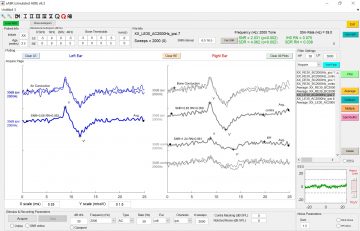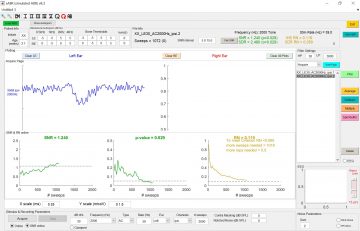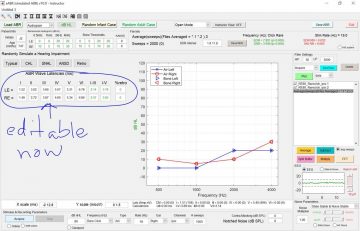![]() Welcome to the sABR software!
Welcome to the sABR software!
NEW UPDATE! (Aug 6, 2020):
SimHERA software that includes sABR is now available!
Please click here to go to SimHERA webpage
August 6, 2020
SimHERA is our next generation of simulation software for Human Evoked Response Audiometry and it includes our inaugural sABR software. There are MANY new features in SimHERA such as simulators for electrocochleography(EcochG), cortical auditory evoked potentials (CAEPs), and tympanomtery. SimHERA also comes with patient setup for electrode preparation and placement on 3D head models which determines the electrodes’ impedances and common-mode rejection ratios that affect amount of EEG noise. Please click here on SimHERA or icon above for more details.
SimHERA will be a free update for those who already have purchased sABR this year with an added surprise bonus!
To purchase SimHERA please visit UBC’s Flintbox by clicking Here
May 12, 2020
COVID-19 Update
Due to the recent COVID-19 pandemic, universities and instructors around the world have been challenged with shifting our courses to online delivery that involves remote learning and assessment. For the past decade, I have been teaching the electrophysiology course to clinical audiology students at the University of British Columbia. The sudden shift of this course to online delivery has been demanding for me and the students because the course has many hands-on lab components that evaluate students’ clinical competencies. Fortunately, I developed over the years a simulated Auditory Brainstem Response (sABR) software that allows students to conduct real-time clinical ABR testing on simulated cases from pediatric and adult populations. Cases can have various types of hearing status (typical, conductive, sensorineural, retrocochlear, and auditory neuropathy spectrum disorder) with any user-defined audiogram configuration. Because the sABR software can be run on the students’ personal computers with a valid sABR license (Windows and Mac OS supported), students are able conduct ABR lab assignments and exams at home. The sABR software was designed from decades of literature on clinical ABR testing in order to teach the ABR protocols and procedures recommended in many EHDI programs.
To help support my fellow instructors during this unprecedented time, sABR is being offered at a discounted educational price for institutions instructing students. Please click on sABR FlintBox page here for the *Special Institutional Price* in US dollars. In addition, a purchase of multiple (≥5) student licenses will have one of those licenses upgraded to the instructor version for free. Please contact me for more details at aherdman@audiospeech.ubc.ca.
If you are interested and want to try sABR to see if it will meet your needs, then there is a 30-day free trial with limited functionality. Please visit sABR’s FlintBox here to obtain you free trial.
Thank you for your patience during this time. I will do my best to continue to support your endeavors in providing quality instruction to the current and future generations of audiologists.
A special thank you to all those who are working on the front lines.
Wishing everyone health and wellness!
Tony Herdman, PhD
_______________________________________________________________________________________________________
simulated Auditory Brainstem Response (sABR) Software
This software is an excellent addition to any educational program that instructs students and/or clinicians on how to perform Auditory Brainstem Response (ABR) assessments of hearing thresholds or neurological ABR screening of retrocohlear pathology. The sABR program was developed by Dr. Herdman to aid in instructing clinicians on how to conduct ABR assessments in infants and adults who have various types and degrees of hearing functions. The simulated ABRs are based on models of data extracted from several decades of published research on ABR.
sABR software can simulate ABRs for:
1) various types of hearing function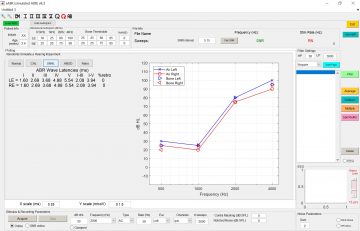
- normal
- conductive threshold shifts
- sensorineural threshold shifts
- auditory neuropathy spectrum disorder
- retrocochlear involvement
2) full range of hearing thresholds (-10 to 110 dB HL)
3) across all ages (birth to 122+ years old)
4) tone (500 to 4000 Hz) and click (rarefaction & condensation) stimuli
5) Air-conduction and Bone-conduction testing
6) Online plotting of SNR, p-value, and RN (updated in v8.3)
Special Educational Offer to help support online learning and instruction during the COVID pandemic.
sABR v10.2 Software Full-version for purchase on FlintBox
https://ubc.flintbox.com/#technologies/08c37652-2e27-42bf-9354-f05b4f9290aa
Note: Mac OS (10.15) Catalina is not backward compatible with many apps that could run on Mojave. sABR v10.2 was tested to run on Mac OS (10.15) Catalina as of April 25, 2020 and there have been successful installation since. If you have installation problems on Catalina, please email aherdman@audiospeech.ubc.ca for information about manually installing sABR v10.2.
NEW UPDATES! (May 12, 2020)
sABR v10.2 NOW AVAILABLE!
sABR v10.2 Full-version (Annual License)
- Updated latencies for infant click-evoked ABR to be randomly set to be within normal limits when clicking on “Typical” and to be randomly set to be outside the normal limits when clicking on “Retrocochlear”. Note that percentage of retrocochlear involvement have not been set yet for infants (<24 months old). This will be updated in a future sABR version.
- Fixed bug: Re-enabled “Save ABR” button that was accidentally disabled when in Assignment mode.
- Fixed bug: SDR/SNR regions were incorrect when reloading saved sABR data and thus the SDR and RN values were slightly incorrect. This has been fixed in v10.2.
sABR v10.1 Full-version (Annual License)
- users can now define set peak latencies for conducting click-evoked ABR testing (see image below).
- Marker peaks are now displayed for selected waveforms
- fixed a bug: sABR v10.0 had this feature missing and when students reloaded the save sABR, their session time was over and no further recordings could be done. sABR v10.1 now allows saving and reloading sABR data such that the session start time is reset. Instructors can now save specific cases for students to reload and begin assessments.
Updates (April 15, 2020)
sABR v10.0 Full-version (Annual License)
- NEW STUDENT & INSTRUCTOR VERSIONS. Student version has two predefined assignment modes (neurological ABR testing for randomized adult cases and threshold ABR testing for randomized pediatric cases). There is also a Final exam mode for conducting threshold ABR testing similar to assignment #2. The assignment modes in student versions have functionality turned off so that students are unable to see specific case information that they are trying to evaluate (e.g., thresholds). The instructor version has the ability to unlock all of the functionality under the assignment modes so the the instructor can fully review the student’s saved sABR assignments.
- NEW more secure, versatile, and private licensing method. please see “Installation” Page (click tab above) for updated installation process.
- SAVING & LOADING REPORTS. Users can now load previously saved sABR data along with their saved report pages. They can also continue to conduct ABR testing from where they last saved. Note, that the session time is now locked to real time so collecting more ABR data under quiet conditions would need to occur within the predefined session duration. If in open-mode (non-assignment mode), users can set the state and nose gains to be stable and continue to collect ABRs if needed. In assignment mode, users cannot set the state and noise functions to stable values. This stop the users from extending their assignment times. The Instructor version can unlock previously save sABR data in such a situation, if the instructor wishes to collect more data.
- MORE REALISTIC MODELING OFF EEG NOISE. randomly simulates of fluctuating sleep-to-awake states and EEG noise gain (quiet<->noisy) across a session. There are also options to set the sleep/wake and noise gain functions to be stable wake/sleep across the recording session. These functions can be viewed and changed in open-mode only (i.e., non-assignment mode).
- IMPROVED MARKER LABELING. Marker labeling was reprogrammed in sABR v10.0 so that each marker can be easily renamed or deleted by right-click along and the peak information about latency and peak-to-peak amplitude can be selected for specific markers (e.g., V (8.34 ms) and V'(283 nV) ).
- added IHS button to switch between plotting the traditional standard-deviation ratio (SDR) and SDR-calculated Residual Noise (RN) values to IHS’s signal-to-noise ratio (SNR) and IHS RN values
- improved modeling of effects of how changing stimulus rate reduced 60-Hz line noise and HF noise
- Improved Recording Times. Previous sABR versions (v8.5-v9.5) had inconsistent recording times on some slower computers for recording ABR replications. Recording times in sABR v10.0 are now more consistent with real-life recording times of X number of accepted and rejected sweeps.
sABR v10.0 Limited-version (30-day Trial License)
A free 30-day trial license of sABR software is available with limited functionality, allowing users to simulate ABRs for a normal hearing infant.
Older version updates included in sABR v10.0
sABR v9.4
- added ability to plot ABR overlaid with separate waves of true ABR signal and EEG noise
- randomized selection of infant and adult cases for blinded testing
- added standard-deviation ratio (SDR) calculation and SDR-calculated Residual Noise (RN) value
- ability to save and load sABR data
- improved modeling of off-frequency responses in steep-sloping losses
- improved modeling of bone-conduction ABR to match possible ispi/contra asymmetries
- added intermittent wakefulness with corresponding changes in EEG
- recording session time now includes randomized duration of sleep times for infants based on published results
Follow comments at: https://www.researchgate.net/project/Simulated-Auditory-Brainstem-Response-sABR-Software
Installation of sABR Software
Installation update (June 4, 2020):
Note: If you are running installation on a slow internet connection then a “Connection Error” might popup. To resolve this, please click “OK” on the Error popup and then the “Next” button on the Installer again (see image below). This might take 1 or 2 tries to get a recognized connection to MathWorks. If the error persists , then contact Dr. Herdman at aherdman@audiospeech.ubc.ca to do a manual installation.
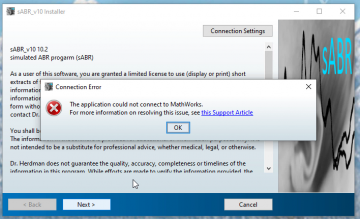
Windows 8 & 10 OS
- Purchase sABR from FlintBox Here
- email aherdman@audiospeech.ubc.ca with proof of purchase and a request for an “internet-based” or a “local-computer” license. Internet-based licensing is recommended because it has many advantages over the local-computer licensing (e.g., see issue with hardware changes in point 8 below).
- receive an email link to download the sABR software
- save ‘sABR_v10_installer_PC.exe’ on desktop or temp folder
- click and run ‘sABR_v10_installer_PC.exe’
- Follow online instructions
- If a popup occurs with “Connection Error. The application could not connect to Mathworks. …”, click “OK” button and then the “Next” button in the the Installer window again. you might need to do this again once or twice.
- Go to the folder that sABR was installed in (e.g., default directory “C:\Users\****\AppData\Roaming\UBC\sABR_v10\application” where *** are usually the user’s login name)
- Double-click “sABR_v10.exe” to initialize sABR and obtain your “unique two-number sABR code” (e.g., 1973 3180) that is specifically linked to your computer. This sABR code is needed for licensing. The sABR code is a mathematically unique code based on your computer’s ID and hardware configuration. It contains no identifiable information about you, your computer, or your network. It is therefore safe to transmit across the internet via email. Note: If you change your computer’s motherboard or make other major changes to its hardware, then you will need to obtain another license. Changing licenses can only be done for “internet-based” client licenses at the discretion of Dr. Herdman. If you requested a “local-client” license then please contact aherdman@audiospeech.ubc.ca.
- email the sABR code to aherdman@audiospeech.ubc.ca to receive your license file to run sABR on your computer. Note: you will need to place the license file within the installation directory of the sABR application (e.g., default directory “C:\Users\****\AppData\Roaming\UBC\sABR_v10\application” where *** are usually the user’s login name). Also, the license file must have the exact name that was sent to you. For example, the internet license file should have the file name = “sABR_license_file_Internet.lic”. Often your computer will add a number at the end of the file name (e.g., “sABR_license_file_Internet (2).lic”) if you downloaded the file more than once. That trailing ” (2)” must be removed including the space before the parentheses.
- After placing the license file in the application folder. Go to the sABR folder and rerun “sABR_v10.exe” application.
Mac OS (10.14) Mojave supported:
Update for Mac OS installation (June 4, 2020): Running the sABR installation from your desktop as shown in the video may not work due to permission settings if you are not the administrator user (aka super user). If this occurs then place the sABR installation application in the “Applications” folder.
Also, Mac OS is often set to not allow third party applications to install. You will need to change your Mac OS security setting to allow for third party app installations. Here is a guide on how to get your “Allow apps downloaded from:” “Anywhere” selection back. https://www.youtube.com/watch?v=xFpVqkyXFy4 (Disclaimer: This link is for educational purposes only and I hold no responsibility for any damage to your computer. It is recommended to disallow third-party app once sABR is installed. )
Note: Mac OS (10.15) Catalina is not backward compatible with many apps that could run on Mojave. sABR v10.2 was tested to run on Mac OS (10.15) Catalina as of April 25, 2020 and there have been successful installation since. If you have installation problems on Catalina, please email aherdman@audiospeech.ubc.ca for information about manually installing sABR v10.2.
- Purchase sABR from FlintBox Here
- email aherdman@audiospeech.ubc.ca with proof of purchase and a request for an “internet-based” or a “local-computer” license. Internet-based licensing is recommended because it has many advantages over the local-computer licensing (e.g., see issue with hardware changes in point 8 below).
- receive an email link to download the sABR software
- download the ‘sABR_v10_installer_Mac.app’ and place it in your “Applications” folder. Do not place it on the desktop as shown in the video because permission to install apps from the desktop might not be set correctly on your computer.
- click and run ‘sABR_v10_installer_Mac.app’
- Follow online instructions. Note, the installation directory for sABR must “/Applications/UBC/sABR_v10/”).
- If a popup occurs with “Connection Error. The application could not connect to Mathworks. …”, click “OK” button and then the “Next” button in the the Installer window again. you might need to do this again once or twice.
- Go to the folder “/Applications/UBC/sABR_v10/application/” that sABR was installed.
- Double-click the sABR_v10 application to initialize sABR v10.0 and obtain your “unique two-number sABR code” (e.g., 1973 3180) that is specifically linked to your computer. This sABR code is needed for licensing. The sABR code is a mathematically unique code based on your computer’s ID and hardware configuration. It contains no identifiable information about you, your computer, or your network. It is therefore safe to transmit across the internet via email. Note: If you change your computer’s motherboard or make other major changes to its hardware, then you will need to obtain another license. Changing licenses can only be done for “internet-based” client licenses at the discretion of Dr. Herdman. If you requested a “local-client” license then please contact aherdman@audiospeech.ubc.ca.
- email the sABR code to aherdman@audiospeech.ubc.ca to receive your license file to run sABR on your computer. Note: you will need to place the license file within the installation directory of the sABR application. For Mac OS users, the license file must be placed within the following directory: “/Applications/UBC/sABR_v10/application/”. Also, the license file must have the exact name that was sent to you. For example, the internet license file should have the file name = “sABR_license_file_Internet.lic”. Often your computer will add a number at the end of the file name (e.g., “sABR_license_file_Internet (2).lic”) if you downloaded the file more than once. That trailing ” (2)” must be removed including the space before the parentheses.
- After placing the license file in the application folder. Rerun “sABR_v10.app” application.
Tutorials (sABR v10.2)
- For Instructors: How to create a single-case assignment or exam using instructor-version of sABR v10.2 to distribute to all students
Tutorials (sABR v10.0)
- MiniTutorial on calculating Residual Noise using SDR or IHS methods.
Tutorials (sABR v9.4)
Basic Introduction to sABR (Part 1 and Part 2)
Part 1:
Part 2:
Questions from Instructors
Q#1. How many cases come with sABR instructor version?
There are an infinite number of possible cases!
There are two main ways to simulate cases in sABR in both student and instructor versions in open mode:
- User-defined: the user inputs the case parameters such as age, audiogram (AC & BC), EEG noise level, etc. Then sABR will simulate a ABR based on this information.
- Randomly defined: sABR randomly generates a case (pediatric or adult) with parameters set based on prevalence of hearing capabilities in such populations. For example, the pediatric cases are based on literature of the prevalence of hearing status (typical, conductive, SNHL, ANSD) referred from screening program.
To create a specific case for an assignment or exam, use the instructor version of sARB and turn on “Instructor View” to generate a case while in that assignment then save it for distribution to your class (see question below for more details).
Q#2. Can you create a single-case assignment that you can distribute to all students?
Yes, but you can only do this in sABR v10.2 and you need to set the EEG noise state to “Stable” so that the students will be able to work on the case. The reason for doing this is the session time is relative to the actual time that you created the case; therefore, the session time will likely be over by the time your students. By setting the EEG noise state to “stable” this ensures that the EEG doesn’t shift to an awake state once the session has timed out and that your students will be able to record data when they open the case. The unfortunate result of this work around is that the students will have an infinite amount of time to conduct the assignment. A short tutorial on how to create as single case using sABR v10.2 is available on the sABR “Tutorial” website. You can also directly view it on YoutTube by clicking on here. sABR is being updated (v10.3) to allow the session duration and session begin time to be set in the instructor version so that the session time begins at zero when uploaded by the students.
Note though, in sABR v9.5 to v10.2, students can still run randomly generated cases with randomly assigned sessions times as if they were performing tests within a clinical situation.
Update Questions
Q#3. sABR v10.0 now includes a “Student” and “Instructor” version? What are these and how do they differ?
A brief video on the sABR webpage (click updates tab above) describes the “Student” and “Instructor” sABR V10.0. Briefly, both student and instructor versions can be run in an open-mode which gives full access to all features and options. In the assignment/exam modes the student-version will be blinded to specific information and students will be unable to click on certain functions that would allow them to “inadvertently” see the true results.
Installation & Licensing Questions
Q#4. When I have access to my university based office after we return from the COVID restrictions; would I be permitted to install this on my computer at work or would I need to purchase a new license?
I fully appreciate the work restrictions due to COVID pandemic and thus users with “internet-based” licenses will be able to switch their license to their work/university computer when they return. You will need to go through the same installation process on your work computer to get the sABR code. This is one of the reasons why I’m recommending “internet-based” licensing – it allows me to do this. For local-client sABR licenses, you will need to purchase a new license.
Q#5. I have Mac OS 10.15 (Catalina) and am getting an error with opening the sABR installer. Can you help with this?
Unfortunately, I just found out that Mac OS (10.15) Catalina is not backward compatible with many apps that could run on Mac OS (10.14) Mojave. If you have Mojave, please do NOT upgrade to Catalina at this time. I’m working on a solution. Sorry for the inconvenience.
A possible interim solution to this issue is to install and run sABR v10.0 on the Windows 10 for Mac (https://support.apple.com/en-ca/HT201468) using the Boot Camp helper. Please check with Apple about the cost and how to install Windows 10 for your Mac running OS 10.15 (Catalina).
Update: Mac OS (10.15) Catalina is not backward compatible with many apps that could run on Mojave. sABR v10.2 was tested to run on Mac OS (10.15) Catalina as of April 25, 2020 and there have been successful installation since. If you have installation problems on Catalina, please email aherdman@audiospeech.ubc.ca for information about manually installing sABR v10.2.
Technical Questions
Q#6. What are the electrode setups for the adults and pediatric cases?
The wave amplitudes and latencies in sABR are based on studies that used the Cz to mastoid configuration for adult cases and the high-forehead to mastoid for pediatric cases.
Q#7. When acquiring the tone bursts/pips I am assuming that is an alternating polarity?
Yes, tone-evoked ABR are recorded for alternating stimulus polarities. If you want to get the ABRs for the rarefaction and condensation polarities then you can use the “Split Buffer” function on the alternating tone-evoked ABR waveform. One split buffer is rarefaction and the other is condensation.
Q#8. I understand how to access the randomized cases and many of the types of losses are pre-loaded. I was curious if you add in your own audiogram (such as 23 month old with unilateral HL).
Yes, you can configure it however you like when in the “Student version” (aka “Open”) mode. When in assignment mode, the cases are randomized for that particular type of assignment. The instructor version, however allows you to make your own specific cases within the assignment mode and then save them so that student can open them up on their student versions when you want all of the students to work on the exact same case.
Note that assignment#1 allows student to see the audiogram because it is meant to evaluate retrocohlear ABR screening; whereas assignment#2 locks out such viewing of information because it’s evaluating students ability to conduct pediatric ABR diagnostic testing.
Q. As far as the program. I’m using this on my personal laptop so this might be the problem but I was running an ABR for an infant and wanted to show the CM (rare and cond waveform) as well as finding threshold for 500, 1000, 2000 and 4000Hz. I can only see about 7 waveforms on the screen. Is there a way to expand view so that all waveforms are visible?
Yes, you can set the y-scale to be whatever you like. The default is 0 1.5 microV. The plot function will automatically group ABRs by intensity and equally separate the groups of intensities along the y-axis. The separation thus depends on the number of intensities of the selected ABR files to plot and the range of the y-scale.
Q#9. Is it possible to print the completed ABR?
Yes, two ways.
Option 1) There is a “Save Page” next to the page drop-down menu “Acquire” that will take a screen show of the current page and save it in the directory of your choice. Currently, you will need to click on each page and save each page individually.
Option 2) you can use your computer’s “screen shot” or “print screen” functions to capture the sABR page. In Windows 8/10 there is “Snipping Tool” usually installed that I find helpful for taking a rectangular snip around the waveforms. Mac OS also has a rectangular snip function by holding down the following keys (Command + Shift + 4) while using the cursor to select the rectangular window.
Q#10. How much control in the full license do you have as an instructor to setting specific case types? Say a student is really struggling with vestibular schwannomas, can you make sure the student sees that type of patient or is it always randomized?
Similar question with more up-to-date answer (June 4, 2020) –> see Question #2 above.
Each case is fully randomized but if you want to create a specific individual case you can still do this. Use the instructor version under assignment #1 with the instructor permission as “unlocked”, set your case you want, then “Locked” the assignment and save the sABR data for that case. You can then send the case to the student(s) to load on their student version when they are under assignment #1.
Q#11. Can sABR be installed on an iPad, tablet, or chromebook?
No, iPads, tablets, and chromebooks do not have the necessary processing capabilities or operating software to run sABR.
Click Here to go to sABR comments page.